Dikablis Mobile Eye-Tracking System
The Dikablis Eye-Tracking system includes lightweight glasses and specialized software which are optimal for determining the gaze of a subject in motion. The analysis software is configured to detect pre-defined markers which the experimenter places in the environment, and to determine when the subject's gaze falls upon an area of interest regardless of whether or not the subject is moving.
Assembly
To start using the Dikablis, make sure the hardware is assembled as shown. Start up the laptop, and turn on the cable box (gently pull and switch the toggle). Make sure the recording license stick is plugged in, and open the recording software on the desktop.

Dikablis Software
The following programs are on the desktop of the Dell laptop: Dikablis Recorder 2.0, Dikablis Player 2.0, Dikablis Analysis 2.0, Control Center 1.0, Marker Detector 2.1, and D-Lab Essential 2.0. These are briefly described below, roughly in the order in which they would be run to test and then analyze one subject's data.
Quick summary (click the links for more detail):
- Recorder- program to manually record eye cam and field cam video and log file
- Control Center- can receive network communications and allows for e.g., another computer with matlab to automate start and stop of recording as well as sending event info
- Player- playback of eyecam and fieldcam videos
- Dikablis Analysis- post-recording but pre-analysis processing, including re-calibration
- Marker detector- run before using D-Lab Essential for frame by frame marker detection in field cam video which allows for AOI and other specialized analyses
- D-Lab Essential- Area of Interest and other analyses
Although these programs can be installed on any computer using the Dikablis installation CD, the Recorder should only be used with the Dell laptop as it has been optimally configured for recording.
Note that when you save changes to data in the online folder of a subject, they are automatically saved to different files in that subject's offline folder.
Matlab Scripts
Matlab programs which you use to present stimuli can also send event information to the Dikablis log file to timestamp that event for eyetracking analysis. Connect the computer which has the matlab program to the dikablis laptop with an ethernet cable, then use the following commands (these and more can be found on page 74 of the software manual):
(note that the Recorder software must be running in order to communicate with the Dikablis computer
- To log in and start communicating with the Dikablis:
c=tcpip('150.100.100.20',2001); %replace 150.100.100.20 with LAN address of Dikablis computer if different %note that c is just a variable name fopen(c); fprintf(c, 'Luser,pass');pause(1);
- To start recording:
fprintf(c, 'Rstart');pause(1);
- To mark an event:
e.g., fprintf(c, 'EFixOn');pause(1);
or fprintf(c, 'EStim1');pause(1);
- To stop recording:
fprintf(c, 'Rstop');pause(1);
- To close communication with the Dikablis:
fclose(c);
Q & A
Eye Control software: This is a new program that allows you to calculate in real time where someone is looking in marker-based coordinates. You can even define AOI based on marker coordinates and determine whether someone is looking at that AOI or not in real time. To do this, you first have to virtualize the environment/room by telling the software where the AOIs are. Note that the markers must be completely in view of the field camera, e.g,. no cables interposed. You can then stream out real time marker-based coordinates and AOI data via tcp/ip. For example, you can define an AOI called screen referring to a computer screen, then the tcp/ip output for that AOI will output "Area screen value: 1" when the subject is looking at the screen, and "Area screen value: 0" when not looking at it.
Q: With our current software, can we have triggers, eyedata, and marker-defined coordinate info all in the same file?
A: This info has to be in 2 files because the marker detector has to be run offline. You have to use post-hoc scripting to combine. Alternative is to use the Eye Control software, see above.
Q: How do we achieve best calibration?
A: Here's a few tips to help with calibration.
Generally, it's best to use the automatic calibration, and then manually adjust the achieved settings if needed to be more precise.
During the eye Camera Positioning part of the automatic calibration, have the participant track your finger from side to side horizontally, and make make sure the pupil remains within the horizontal lines.
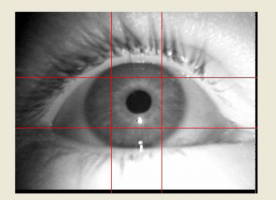
In the 'adjust eye detection' part of the calibration wizard, if the red 'x' indicating pupil position jumps back and forth and does not remain centered on pupil (e.g., while the participant is looking at a corner of the field), set the 'isolate pupil threshold' lower until only the pupil is coloured in red; then mark out the four quadrants again.
Once the calibration wizard is done, you can manually adjust the calibration using the calibration field in the Recorder window. Start with the default button, and make adjustments from there. If the zoom x value is too small, then horizontal eye movements will appear shorter than they actually are with the focus crosshair; vice versa when the zoom x value is too big- the crosshair will make bigger jumps than the eys actually make.
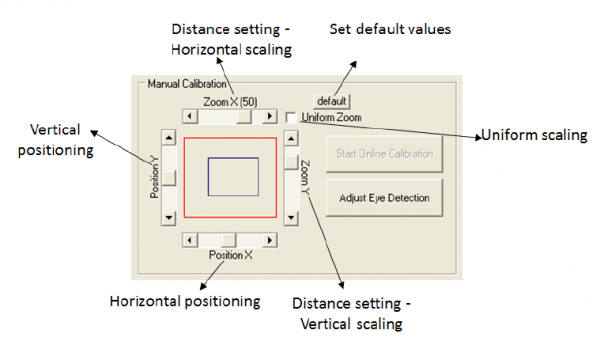
To test the quality of calibration, you can have the subject follow your finger and make sure the cross-hair in the video is following along closely with your finger.
Q: How do you calibrate when you are interested in planes at varying distances? E.g., reading distance and 10 meters away?
A: Start out by calibrating at a distance of ~2m, which is a good distance for generally calibrating. You can then calibrate at a second distance, but offline (i.e., after testing). While recording, have them look at things in closer plane: you should specify at least 2 points not in same x and y coordinate, i.e., misaligned. After recording, open the Dikablis Analysis software, find the frame(s) at this second distance where the subject is looking- then manually ?set horizontal and vertical jump?, and click add. Save this setting as e.g., 'short distance', and this saved calibration will automatically appear in that subject's offline folder in a file called short distance.
Q: How do you save video with crosshairs indicating the subject's focus?
A: Use video clip section in Dikablis Analysis program. You can specify how much to save, and paste together different segments of video into one video.
Q: How can I make the markers less noticable?
A: 20x20 pixels in field camera is smallest detectable size for markers. They don't need to be black and white, i.e., you can have different colours, but there needs to be contrast in the pattern.
Troubleshooting
Problem: Static image is showing in the eye cam video Answer: Make sure the usb cables from the eye cam (and field cam for that matter) are plugged directly into the laptop, not into a usb hub.
Problem: The Eye cam's video is dark, particularly as compared with the field cam video. Answer: Make sure the IR-LED infrared illumination dial on the cable box is set to the maximum level.