Difference between revisions of "Dikablis Recorder"
| Line 24: | Line 24: | ||
==== Dikablis Recorder Network Interface ==== | ==== Dikablis Recorder Network Interface ==== | ||
The TCP/IP port can be configured to control the Dikablis Recorder from another computer over network. By default port 2001 is used for this. Journal data can be received over network by a second port, by default port 2001. These defaults (and journal data transmission) can be changed in the settings.xml file found in "C:\Programs\Dikablis\Recorder". When a connection is made between the [[Dikablis Control Center|Control Centre]] and the Recorder | The TCP/IP port can be configured to control the Dikablis Recorder from another computer over network. By default port 2001 is used for this. Journal data can be received over network by a second port, by default port 2001. These defaults (and journal data transmission) can be changed in the settings.xml file found in "C:\Programs\Dikablis\Recorder". When a connection is made between the [[Dikablis Control Center|Control Centre]] and the Recorder, the network connection status will change from | ||
Revision as of 18:26, 18 October 2012
Calibrating and Recording
Dikablis Recorder is used to calibrate eye-tracking and record eye-cam and field-cam videos during the testing session.
Before opening Dikablis Recorder, make sure that the hardware is assembled properly. If so, open Recorder and you should see video from the eye and/or field cams, and be able to switch or blend the videos using the visualization options in the lower-right panel. Make adjustments to the field camera so that it shows what the participants is seeing *link*.
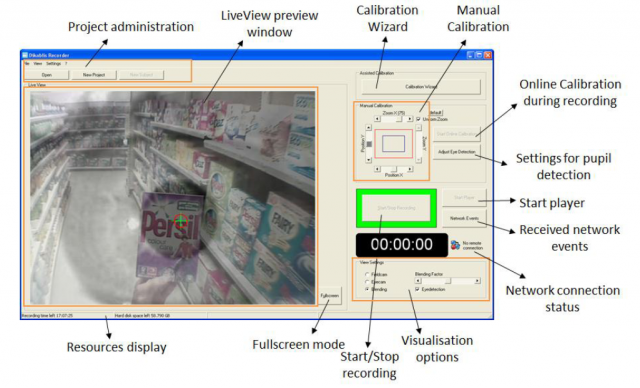
To begin testing a new subject, open an existing project or create a new one, then create a new subject within that project. Note: When creating a project, you can define triggers- timestamped events in the *.txt journal file, of key presses or network events- for all subjects in that project. However, these require manual analysis. If you need to send or receive events from another computer by network connection, you can connect an ethernet cable to that computer, then wait for network symbol to indicate 'connected'.
Next, start the calibration wizard. When instructed, adjust the eye-camera gently so that left pupil is centered in square (note: the eye-cam is meant to film only the left eye- don't try to bend it towards the right eye!). Next, you can mask dark areas such as eyelashes and set a threshold to optimize pupil detection. Have the participant look around to make sure the pupil is still detected. There's also an expert mode pupil detection option. Next, calibrate to synch up the eye and field cams by having the participant look at one point in each quadrant of the environment, and marking these points in the Recorder software with a mouse click. You should calibrate from the same distance as when testing. When you are done calibrating, click finish.
Press 'start record' when you want to start recording, and 'stop record' when your experiment ends. You can repeat to add further recordings to the participant. It is possible to manually recalibrate while recording- to do this, press "start online calibration". You may want to do this if, e.g., the headset shifts while testing.
Data is saved in the "online" folder of the subject specified. This is distinguised from the "offline" folder, which is where data is saved after offline editing. After recording, 3 files are saved to the online folder: the field-cam *.avi video, eye-cam *.avi video and a *.txt file with the prefix "journal" which includes keyboard and network event triggers. Note that videos exceeding 1GB in size are split up, but automatically put back together in the Player and Analyis software.
Dikablis Recorder Network Interface
The TCP/IP port can be configured to control the Dikablis Recorder from another computer over network. By default port 2001 is used for this. Journal data can be received over network by a second port, by default port 2001. These defaults (and journal data transmission) can be changed in the settings.xml file found in "C:\Programs\Dikablis\Recorder". When a connection is made between the Control Centre and the Recorder, the network connection status will change from