Difference between revisions of "Dikablis D-Lab"
| Line 7: | Line 7: | ||
==Creating New Conditions== | ==Creating New Conditions== | ||
In D-Lab, select the "Test procedure" tab near the top-left. Then press the "New Test Procedure" button at the top as shown, | In D-Lab, select the "Test procedure" tab near the top-left. Then press the "New Test Procedure" button at the top as shown, | ||
<center>[[File:Test p1.png| | <center>[[File:Test p1.png|501x242px]]</center> | ||
== Setting Within Subject Conditions in D-Lab == | == Setting Within Subject Conditions in D-Lab == | ||
Revision as of 22:01, 18 October 2012
AOIs and Gaze Statistics
-dlab software -import dikablis- select a recording and scene in left panel, can analyze recalibrated files-can add area of interest either for whole project or particular subject, can calculate gaze statistics, e.g., how often/long looked at region -click new, define using left and right clicks, select marks, press ok -compute gaze behaviour
Creating New Conditions
In D-Lab, select the "Test procedure" tab near the top-left. Then press the "New Test Procedure" button at the top as shown,
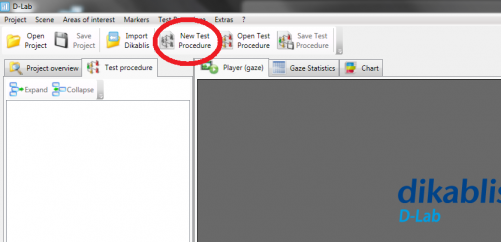
Setting Within Subject Conditions in D-Lab
It is possible to set within-subject conditions manually, after the each subject's video has been recorded. However it is much easier and less time consuming to remotely set conditions through the D-Lab Control software.
Note that within-subjects conditions are called "Use Cases" in the Dikablis manuals.
Manually Setting Conditions
- after the fact* creating test procedure, (condition vs. task, subtask, etc.): d-lab manual 22/107
Remotely Setting Conditions in Control Centre
in order to remotely set conditions through Control software, you must first create a common test procedure (?).
d-lab manual: 24/107, 98/107