Dikablis Calibration
Q: How do we achieve best calibration?
A: Here's a few tips to help with calibration.
Generally, it's best to use the automatic calibration, and then manually adjust the achieved settings if needed to be more precise.
During the eye Camera Positioning part of the automatic calibration, have the participant track your finger from side to side horizontally, and make make sure the pupil remains within the horizontal lines.
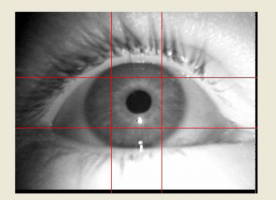
In the 'adjust eye detection' part of the calibration wizard, if the red 'x' indicating pupil position jumps back and forth and does not remain centered on pupil (e.g., while the participant is looking at a corner of the field), set the 'isolate pupil threshold' lower until only the pupil is coloured in red; then mark out the four quadrants again.
Once the calibration wizard is done, you can manually adjust the calibration using the calibration field in the Recorder window. Start with the default button, and make adjustments from there. If the zoom x value is too small, then horizontal eye movements will appear shorter than they actually are with the focus crosshair; vice versa when the zoom x value is too big- the crosshair will make bigger jumps than the eys actually make.
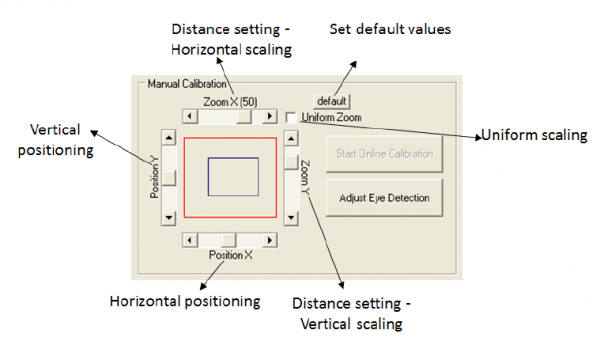
To test the quality of calibration, you can have the subject follow your finger and make sure the cross-hair in the video is following along closely with your finger.
Q: How do you calibrate when you are interested in planes at varying distances? E.g., reading distance and 10 meters away?
A: Start out by calibrating at a distance of ~2m, which is a good distance for generally calibrating. You can then calibrate at a second distance, but offline (i.e., after testing). While recording, have them look at things in closer plane: you should specify at least 2 points not in same x and y coordinate, i.e., misaligned. After recording, open the Dikablis Analysis software, find the frame(s) at this second distance where the subject is looking- then manually ?set horizontal and vertical jump?, and click add. Save this setting as e.g., 'short distance', and this saved calibration will automatically appear in that subject's offline folder in a file called short distance.
Troubleshooting
Problem: Static image is showing in the eye cam video Answer: Make sure the usb cables from the eye cam (and field cam for that matter) are plugged directly into the laptop, not into a usb hub.
Problem: The Eye cam's video is dark, particularly as compared with the field cam video. Answer: Make sure the IR-LED infrared illumination dial on the cable box is set to the maximum level.