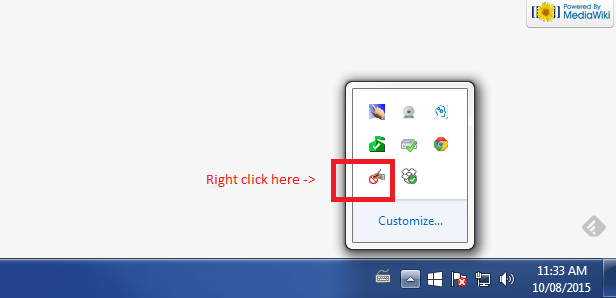Difference between revisions of "Touch Screen"
Jump to navigation
Jump to search
| Line 17: | Line 17: | ||
[[File:Flicks.png|616 × 298px]] | [[File:Flicks.png|616 × 298px]] | ||
If touch isn't registering to the correct screen: | If touch isn't registering to the correct screen: | ||
Go to control panel > tablet PC settings | 1) Go to control panel > tablet PC settings | ||
2) Click on Setup next to Configure your pen and touch displays. Then select "touch input" - you may have to hit Enter to get the text to display to the correct screen, then touch that screen to configure it as the touch input screen. | |||
Revision as of 17:45, 15 August 2015
HP LD4200 42" widescreen display
General Setup
Make sure the power cord is plugged in and the USB cable is connected to the computer.
Tip: Press windows key+p to extend screens. If the monitor is not registering touches, try turning flicks off (if it's on).
Troubleshooting
If touch isn't working at all:
1) Always make sure the USB is connected properly
2) Turn flicks off and see if that helps.
If touch isn't registering to the correct screen:
1) Go to control panel > tablet PC settings
2) Click on Setup next to Configure your pen and touch displays. Then select "touch input" - you may have to hit Enter to get the text to display to the correct screen, then touch that screen to configure it as the touch input screen.