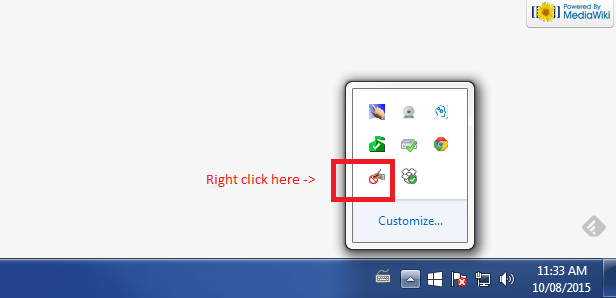Touch Screen
HP LD4200 42" widescreen display
General Setup
Make sure the power cord is plugged in and the USB cable is connected to the computer.
Tip: Press windows key+p to extend screens. If the monitor is not registering touches, try turning flicks off (if it's on).
Troubleshooting
If touch isn't working at all:
1) Always make sure the USB is connected properly
2) Turn flicks off and see if that helps.
If touch isn't registering to the correct screen:
1) Go to control panel > tablet PC settings
2) Click on Setup next to Configure your pen and touch displays. Then select "touch input" - you may have to hit Enter to get the text to display to the correct screen, then touch that screen to establish it as the touch input screen.
If touches are "reversed" (i.e. a touch to the top right corner of the screen registers as occurring at the bottom left corner):
1) Go to Control Panel > Appearance and Personalization > Display > Screen Resolution.
2) Under Orientation, if it says Landscape, switch it to Landscape (flipped) or vice versa.
If the touchscreen is still reversed:
1) Run the nxHID program (shortcut C:\Users\UBC\Desktop\nxHIDCon)
2) Shutdown (not restart) the computer
3) Plug USB into different slot
4) Boot the computer